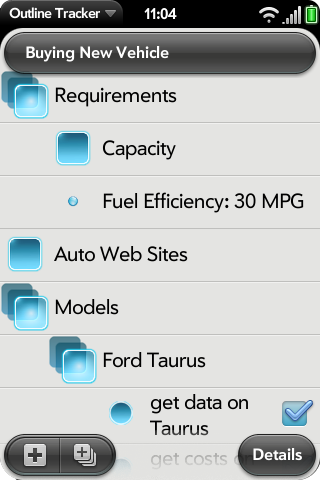
Organize your projects into tasks and sub-tasks as many layers deep as you need. Add notes to tasks or tasks to notes. Whether you work top-down, bottom-up, or inside-out, Outline Tracker works with you.
Outline items can be collapsed to show the big picture, or expanded to show detail.
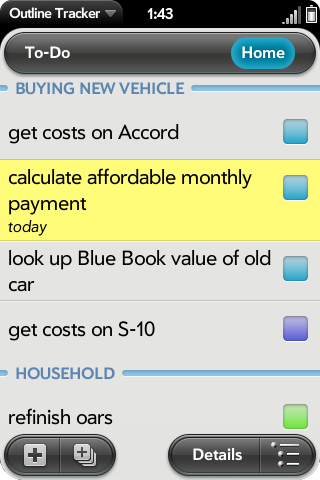
Select the Place you're at, and the dynamic to-do scene shows only the tasks you can work on here and now. Today's tasks are highlighted in yellow; past-due tasks in red. The color-coded checkbox shows at a glance who's responsible for a task -- you, your organization, or no one. Tasks are organized by project.
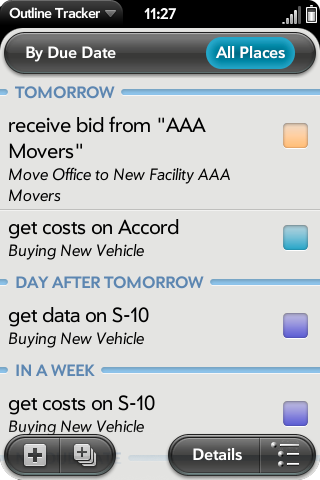
Switch to the By Due Date scene to see upcoming tasks and events.
These items also appear in the webOS Calendar (see below).
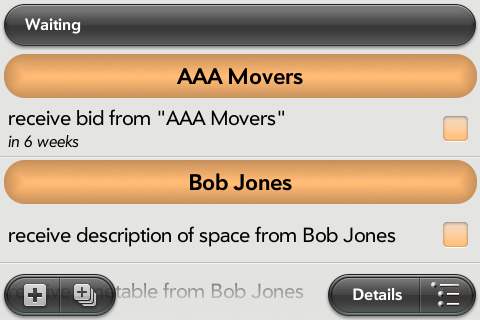
The dynamic waiting list shows tasks that are waiting for action by someone else, organized by person. Tapping a person's name takes you to his or her entry in the webOS Contacts application, where you can phone, e-mail or instant message him or her.
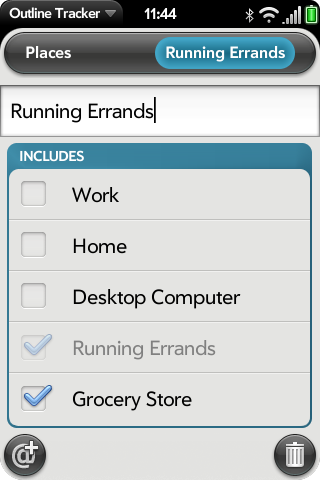
A Place can represent a physical place, like your home, or a context like “running errands”. Places are independent of projects, so when you're running errands, you can see tasks for your job and your personal life.
Places can include other Places. Here, the place “Running Errands” includes the place “Grocery Store”. When you're running errands, you'll see what's on your grocery list — but when you're in the produce section of the grocery, you won't be reminded to pick up the dry cleaning!
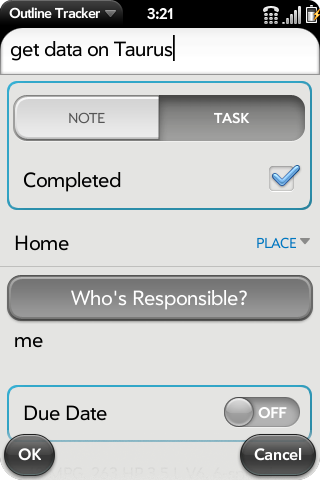
Keep track of where you can work on a task, who's responsible and when it's due.
Items with a due date will appear in the webOS Calendar (see below).
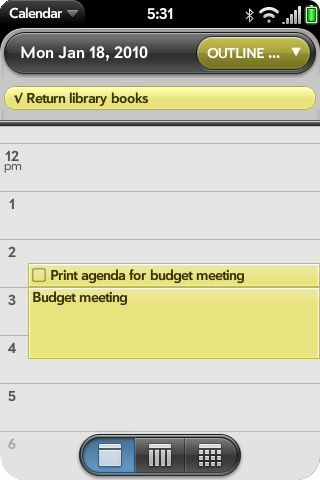
Outline Tracker items with a date appear in the webOS Calendar. Completed tasks show a checkmark, incomplete tasks an empty box and notes have neither.
By default, completed tasks are not shown — preferences allow you to show top-level tasks, lower-level tasks, or both.
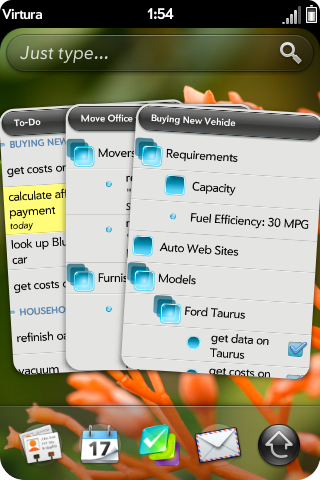
Use card view to switch between the dynamic to-do list and project cards.
Add a new tasks or notes quickly (even if Outline Tracker isn't open) using Just Type. (requires webOS 2.x or 3.x)
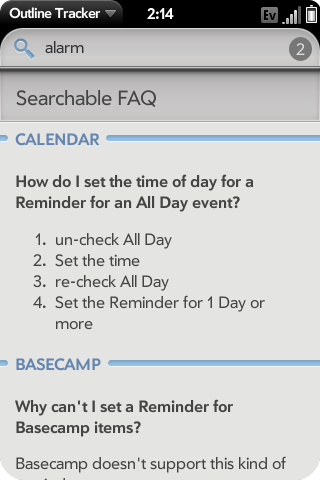
Search the FAQ (accessed from the Help scene) for tips and techniques on a subject.
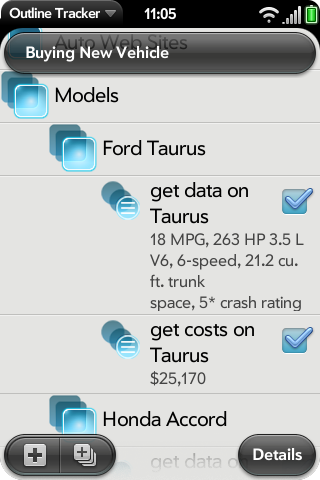
Content text lets you add notes to an item, without cluttering the dynamic to-do list or Outline scene. In an outline scene, tap the knobs to show or hide. In the dynamic to-do list, just rotate your handheld!
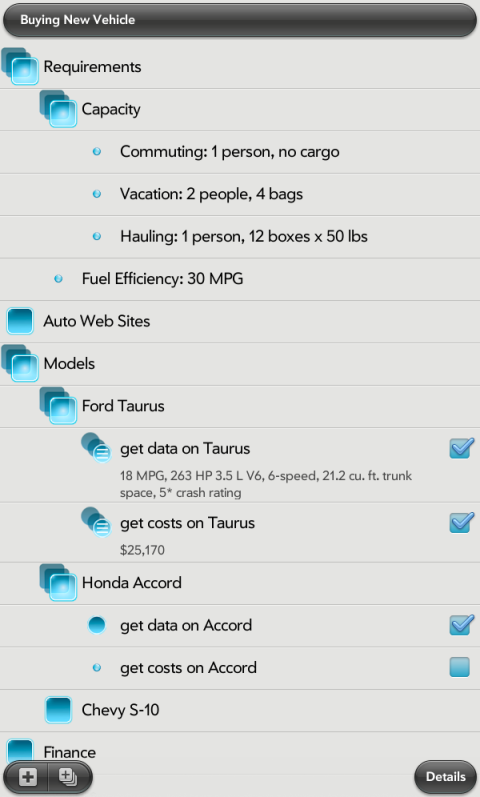
Outline Tracker uses the full screen height on tablets.